You need Mobile ID as signature approval means
The free Mobile ID is a simple and secure way of authorizing an electronic signature. With Mobile ID, your cell phone becomes a "digital pen" and is automatically accessed when requesting a signature. The secure release for signature is done either with the fingerprint or the facial recognition on your mobile phone. During registration, you will need the Mobile ID for the first time to approve and confirm the terms and conditions. This ensures that the digital pen belongs to you!
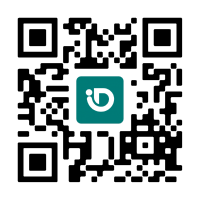
Scan the QR code with your cell phone camera to download Mobile ID app.
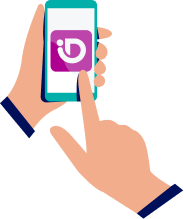
Follow the steps directly in the app to activate Mobile ID. Write down the generated recovery code.
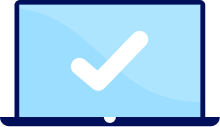
After activation, return to this page to continue with identification.
Important note for customers in Switzerland only: If you have a Swiss mobile number, please choose either the app-based or SIM-based activation for Mobile ID. The Mobile ID SIM is a different variant to the Mobile ID App and is already available on your SIM card from Swisscom, Salt or Sunrise. The signature approval is done via a PIN code (Mobile ID Pin). The Mobile ID SIM can only be activated via the Mobile ID website: https://www.mobileid.ch/en/login. You do not need to download the Mobile ID App for this variant.
Note for all our customers: Activation and installation of Mobile ID is not mandatory. Alternatively, you can use the password – SMS code method for confirmation and subsequent signature approval means. Your signature application will ask you for a password for each signature, which you will assign for the first-time during registration. In addition, the signature application will send you a one-time code via SMS, which you must enter in a designated input field during the signing process. Note: If you forget your password, you will have to register again!